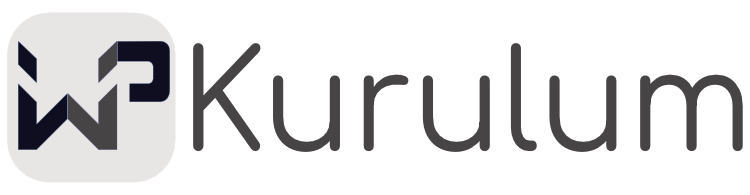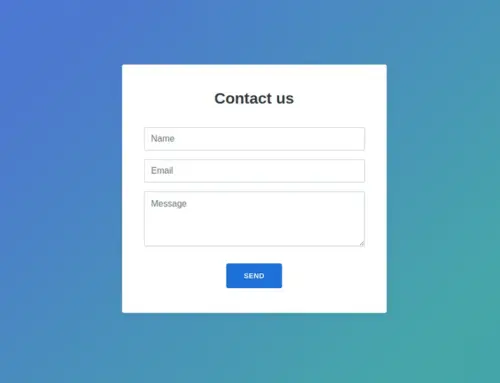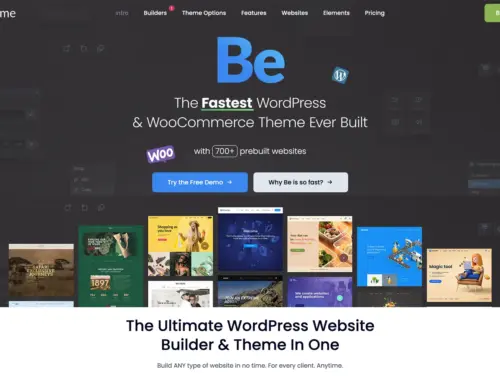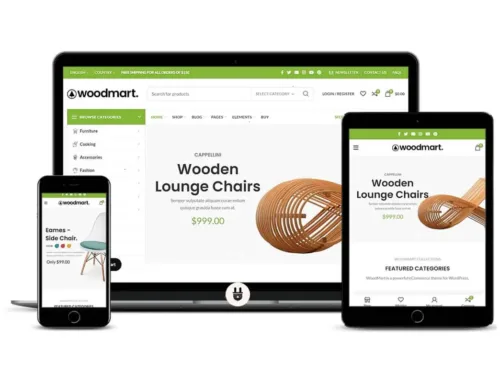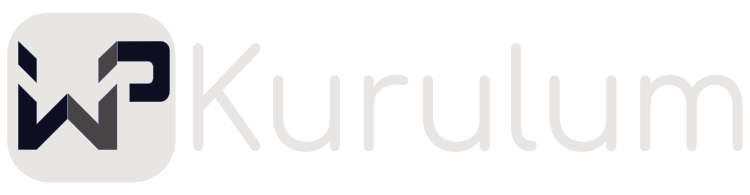How to Fix the WordPress White Screen of Death
How to Fix the WordPress White Screen of Death
WordPress White Screen
Have you encountered a white screen issue on your WordPress site?
This is a common error encountered by WordPress users, causing your site to display a completely blank page. In this case, you cannot access your site or log in to your admin panel. In this article, we will explain what causes the WordPress white screen issue and how you can fix it.
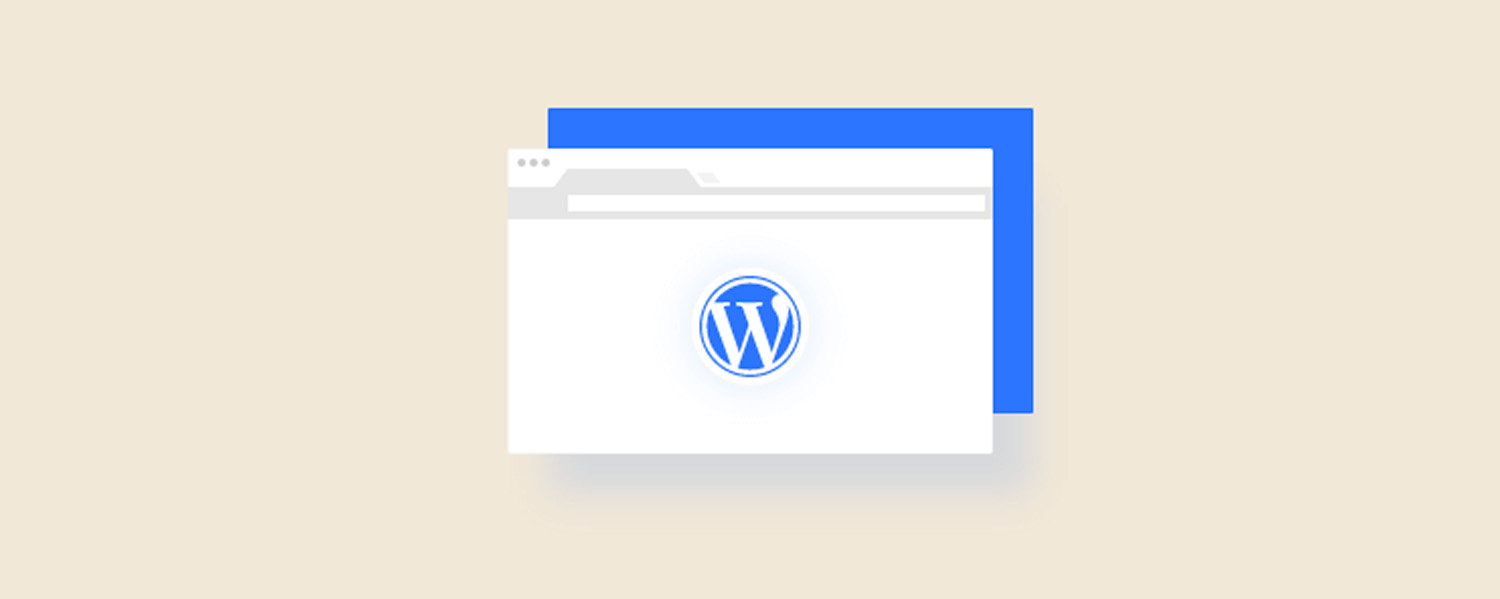
Causes of WordPress White Screen Problem
WordPress white screen issue is usually caused by an incompatibility or code error with a plugin or theme. In this case, the plugin or theme blocks the normal functioning of WordPress and causes your site to display a blank page.
Sometimes, the white screen issue may also occur due to your site reaching its memory limit. This means WordPress is not getting enough memory, which prevents your site from functioning properly.
Additionally, the white screen issue may be caused by a problem with your site’s server or database. In this case, your site cannot communicate with the server or connect to the database, causing your site to display a blank page.
<h3style=”font-size:21px”>How to Fix WordPress White Screen Problem?
To fix the WordPress white screen issue, you can follow the steps below:
– Disable your plugins: If you can log in to your admin panel, try disabling all your plugins. To do this, go to Plugins > Installed Plugins and select all plugins and click Disable.
If you cannot log in to your admin panel, try changing the name of the plugins folder in your wp-content folder via FTP or cPanel. This way, all your plugins will be disabled automatically.
Then, refresh your site and check if the white screen issue persists. If the problem is resolved, one of your plugins is responsible. In this case, you can enable your plugins one by one to find out which one is causing the problem.
– Change your theme: If your plugins are not causing the problem, try changing your theme to check if your theme is causing the problem. To do this, go to Appearance > Themes from your admin panel and enable a default WordPress theme.
If you cannot log in to your admin panel, try changing the name of the themes folder in your wp-content folder via FTP or cPanel. This way, your theme will automatically be converted to the default theme. Then, refresh your site and check if the white screen issue persists. If the problem is resolved, your theme is responsible. In this case, you can try updating your theme or using another theme.
– Increase your memory limit: If the plugin or theme is not causing the problem, try increasing your memory limit to check if your memory limit is insufficient. To do this, open your wp-config.php file via FTP or cPanel and add the following code to the end of the file:
define( ‘WP_MEMORY_LIMIT’, ‘256M’ );
This code will allow WordPress to use 256 MB of memory. Then, refresh your site and check if the white screen issue persists. If the problem is resolved, your memory limit is responsible. In this case, you can try increasing your memory limit further or contacting your server to resolve the issue.
– Enable debug mode: If the above steps did not solve the problem, you can try to find the source of the problem by enabling debug mode. To do this, open your wp-config.php file via FTP or cPanel and add the following code to the end of the file:
define( ‘WP_DEBUG’, true );
This code will enable WordPress’ debug mode and show errors on your site. Then, refresh your site and note any errors that appear on the screen. These errors can help you identify the plugin, theme, or file causing the problem. In this case, you can try updating, replacing or deleting the problematic plugin, theme or file.
Conclusion
WordPress white screen issue is a common error that causes your site to display a completely blank page. The causes and solutions to this problem may be different. In this article, we explained what causes the WordPress white screen issue and how you can fix it. We hope this article helped you. If you liked this article, please share and comment. Also, follow our site for more information about WordPress. Thanks!